DocRead 365 SharePoint App update instructions
These instructions assume that you are upgrading the DocRead SharePoint app that was previously installed in your tenant.
You need to have a DocRead active subscription in order to be able to update the DocRead SharePoint app in your Office 365 tenant.
You need to be a SharePoint and DocRead administrator to be able to update the DocRead SharePoint app in your Office 365 tenant.
Check if you need to update the SharePoint App
Follow these instructions to check if you need to update the DocRead SharePoint app.
- Check what version of the SharePoint App you are currently running
-
Navigate to a SharePoint library where DocRead has been activated and click on the DocRead icon in the toolbar:
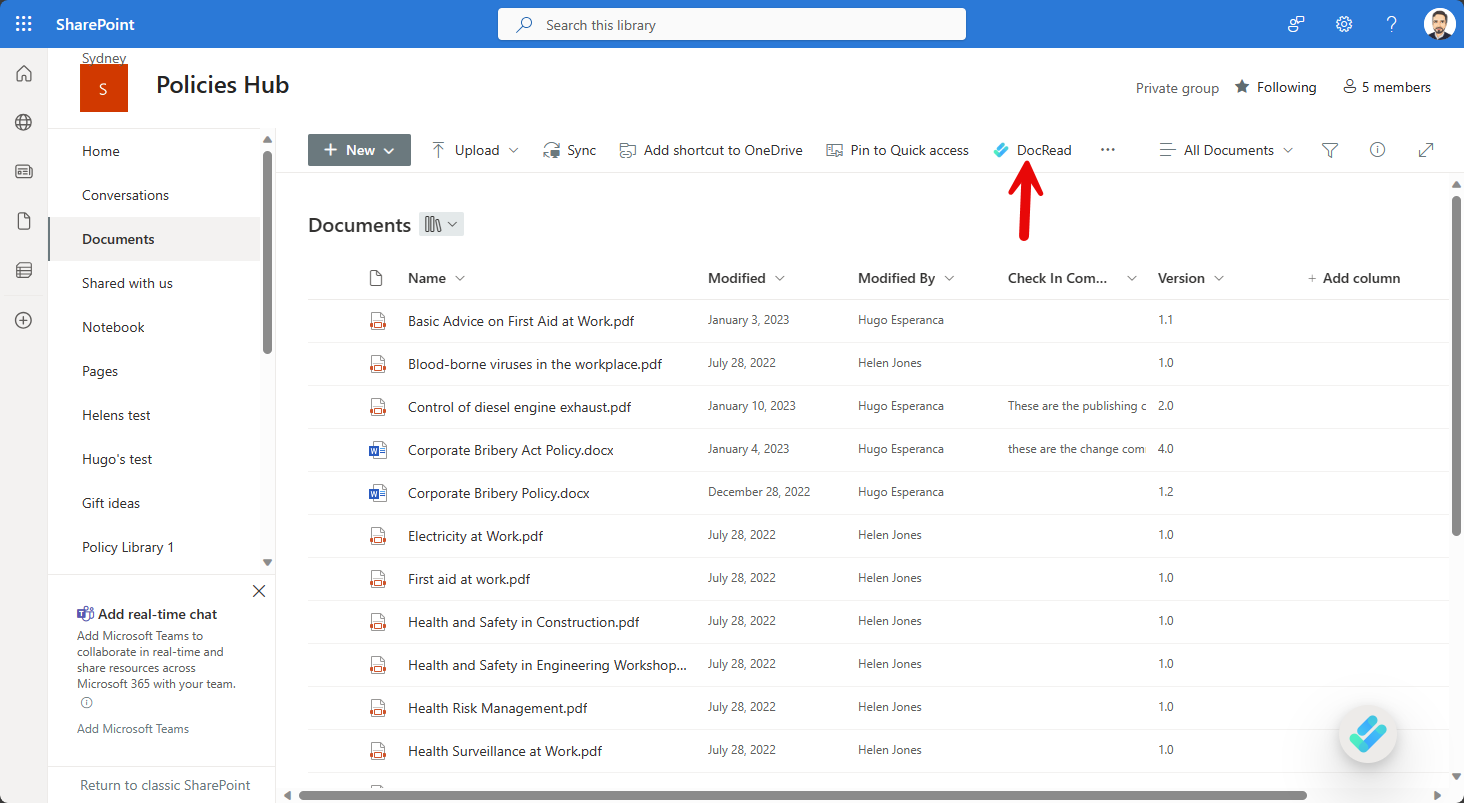
-
On the library dashboard click on the cog icon to open the library settings page
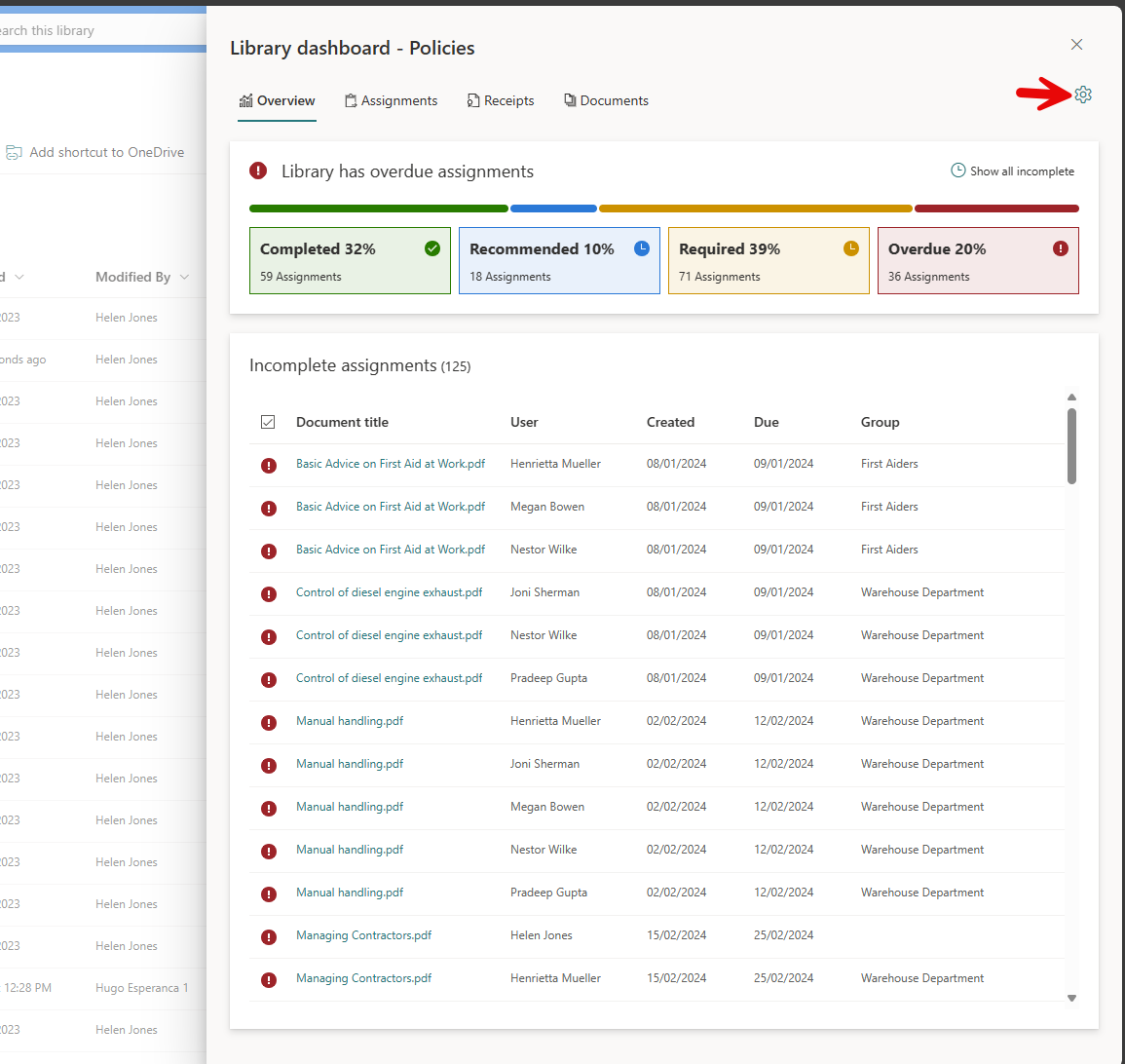
-
The version of the SharePoint app currently installed on your site is displayed at the bottom of the library settings panel:
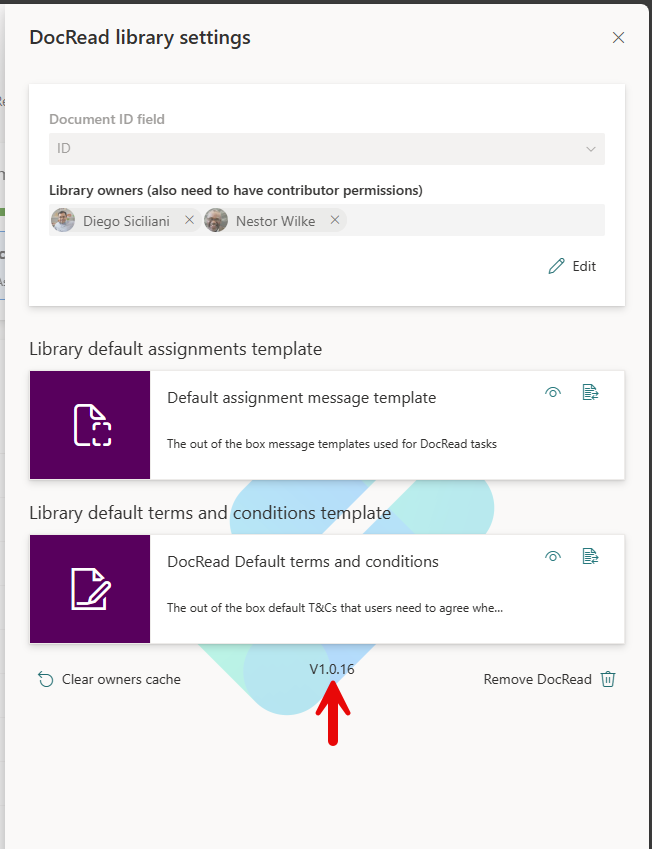
-
Make a note of this version
-
- Check what is the latest released version of the SharePoint App
- Open the DocRead Cockpit and click on the “Account” menu item
-
On the account page, make a note of the version number. This is the latest version of the SharePoint app.
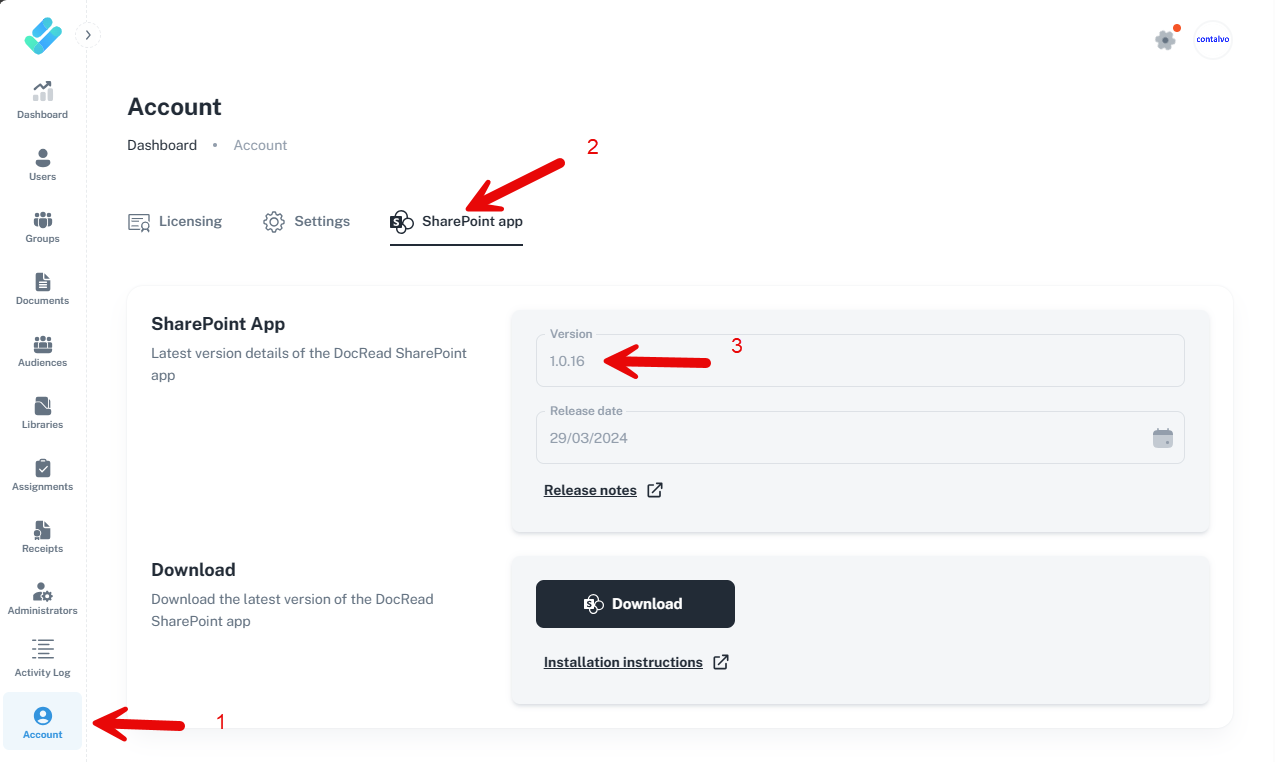
- Compare this number with the number taken from the previous section. If they are the same, then you do not need to upgrade the app. If this number is higher, then we recommend that you follow the rest of the instructions in this post to upgrade the SharePoint app
Update the SharePoint app
Download the latest version of the DocRead SharePoint App
You can download the DocRead SharePoint App from the DocRead Cockpit site.
- Open the DocRead Cockpit and click on the “Account” menu item
- On the account page click “SharePoint app”
- Click the download button - This will download the DocRead app package file “DocRead.sppkg”.
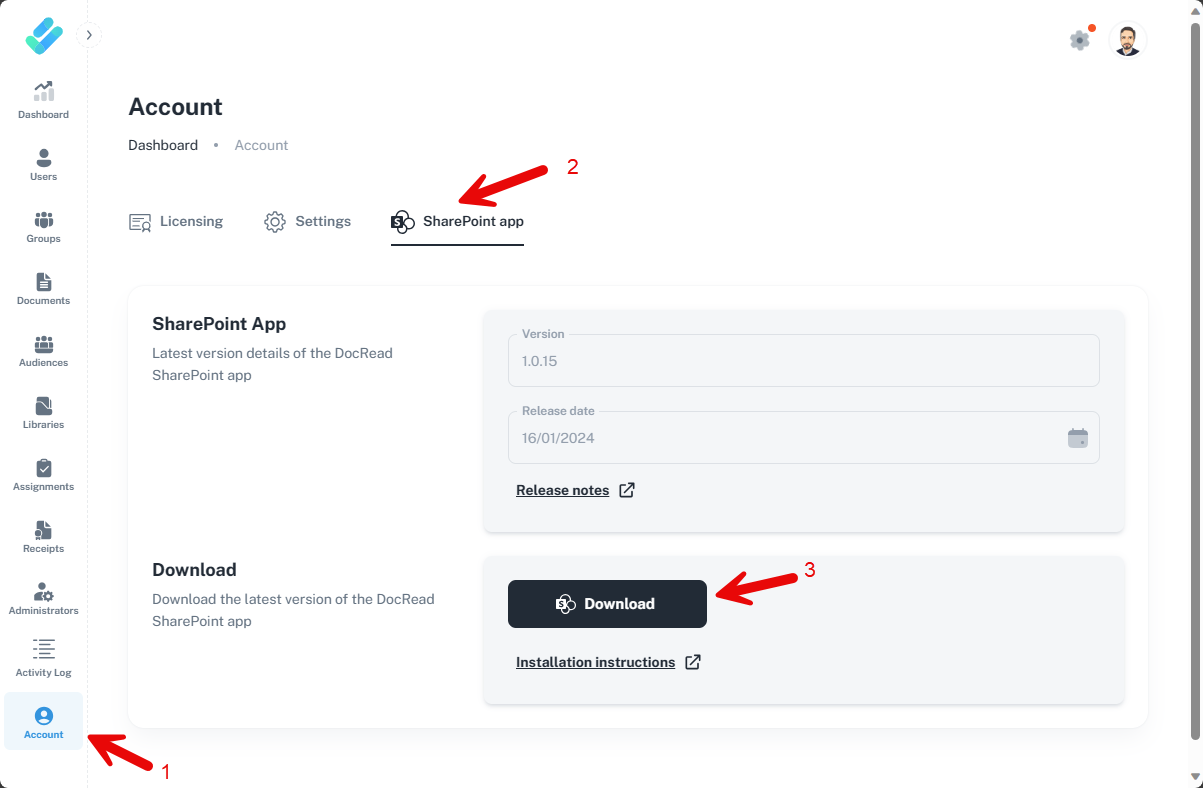
Upload the app to the SharePoint app catalog
-
Go to the App Catalog on the site where you previously installed the DocRead App. This can be:
- Tenant app catalog - if you installed DocRead globally
- Site collection app catalog - if you installed DocRead on a specific site collection.
-
Switch the catalog to classic mode (this is needed to ensure that SharePoint asks if you want to update the app after uploading the updated app) and make a note of the currently installed version
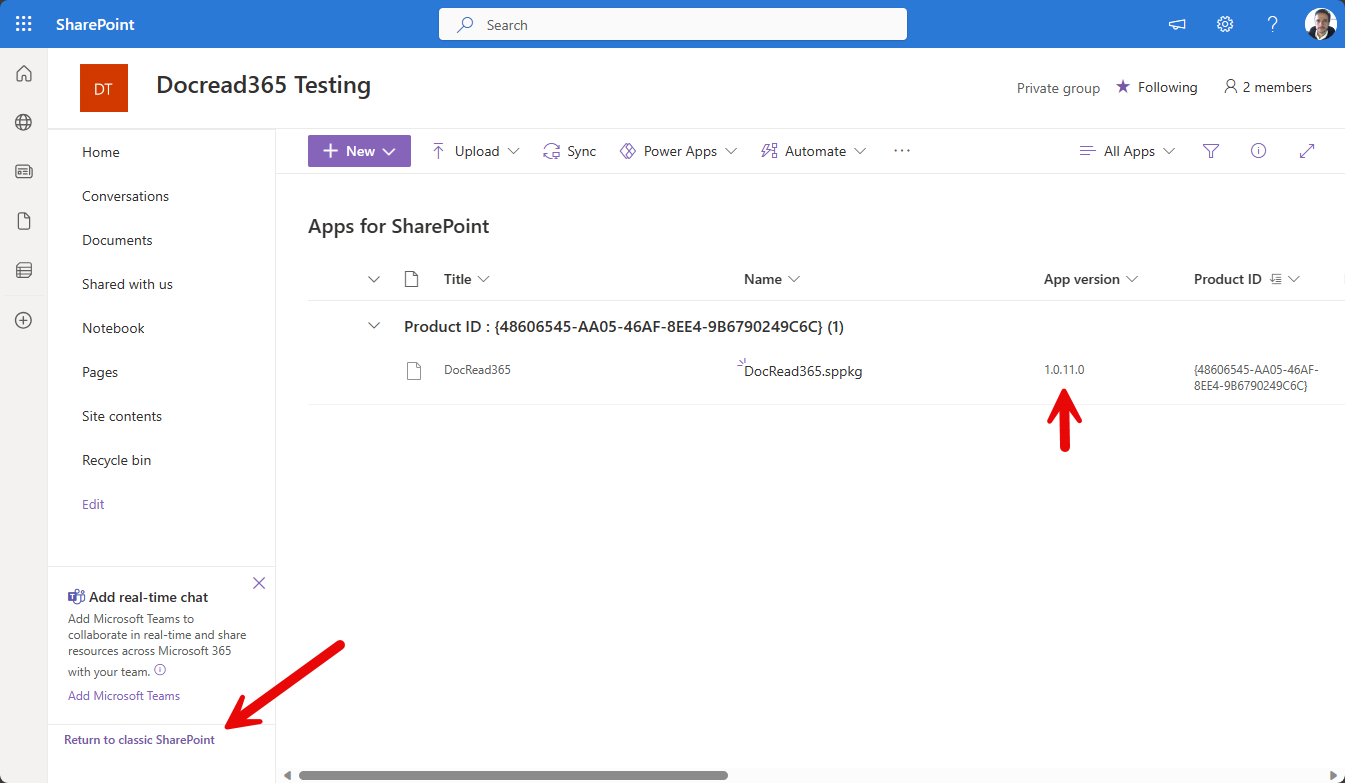
-
Press CTRL+F5 to ensure SharePoint switches to classic mode
Before uploading the file, verify that it has the exact same name as the existing file in the app catalog (Windows may sometimes append a number to the file name). The file you upload should be named “DocRead365.sppkg”.
-
Drag and Drop the “DocRead365.sppkg” into the app catalog. This will replace the current DocRead app that was previously installed:
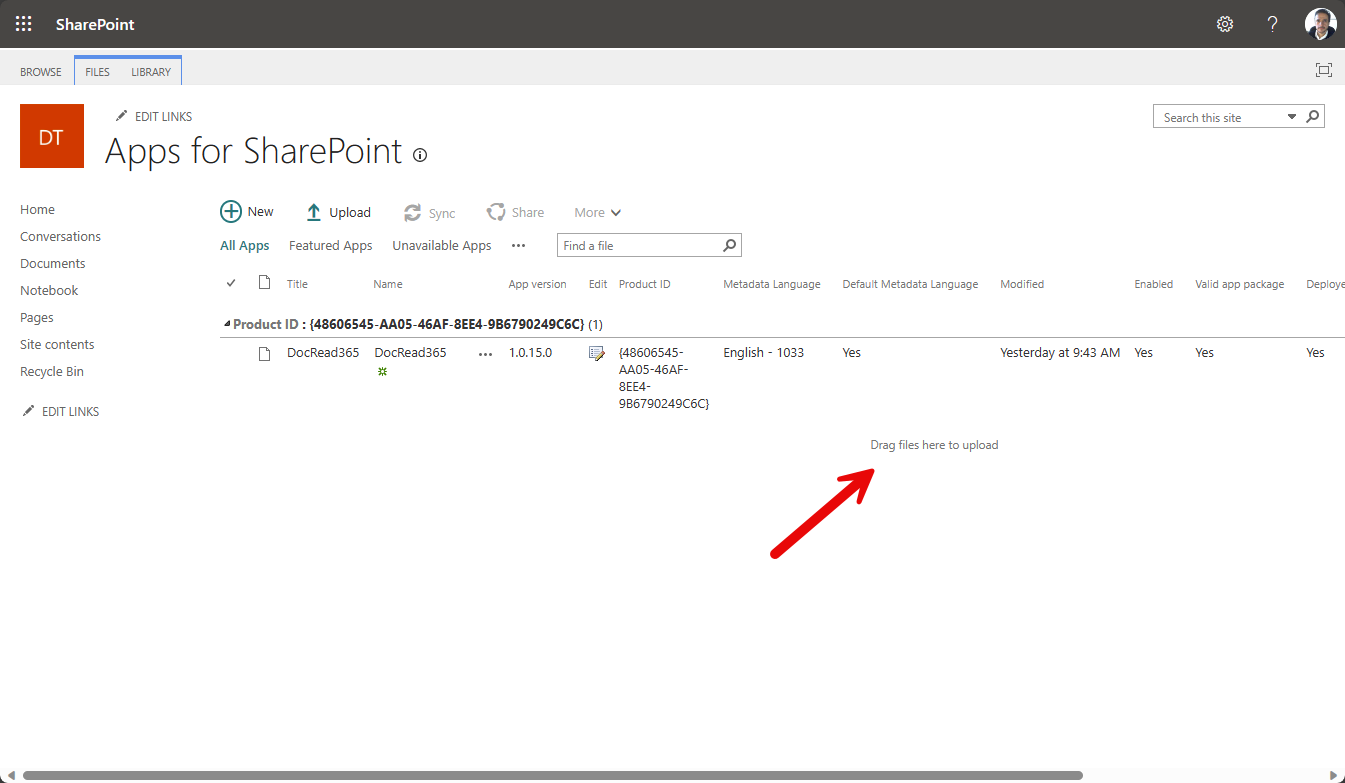
-
On the override warning screen click “Replace it”
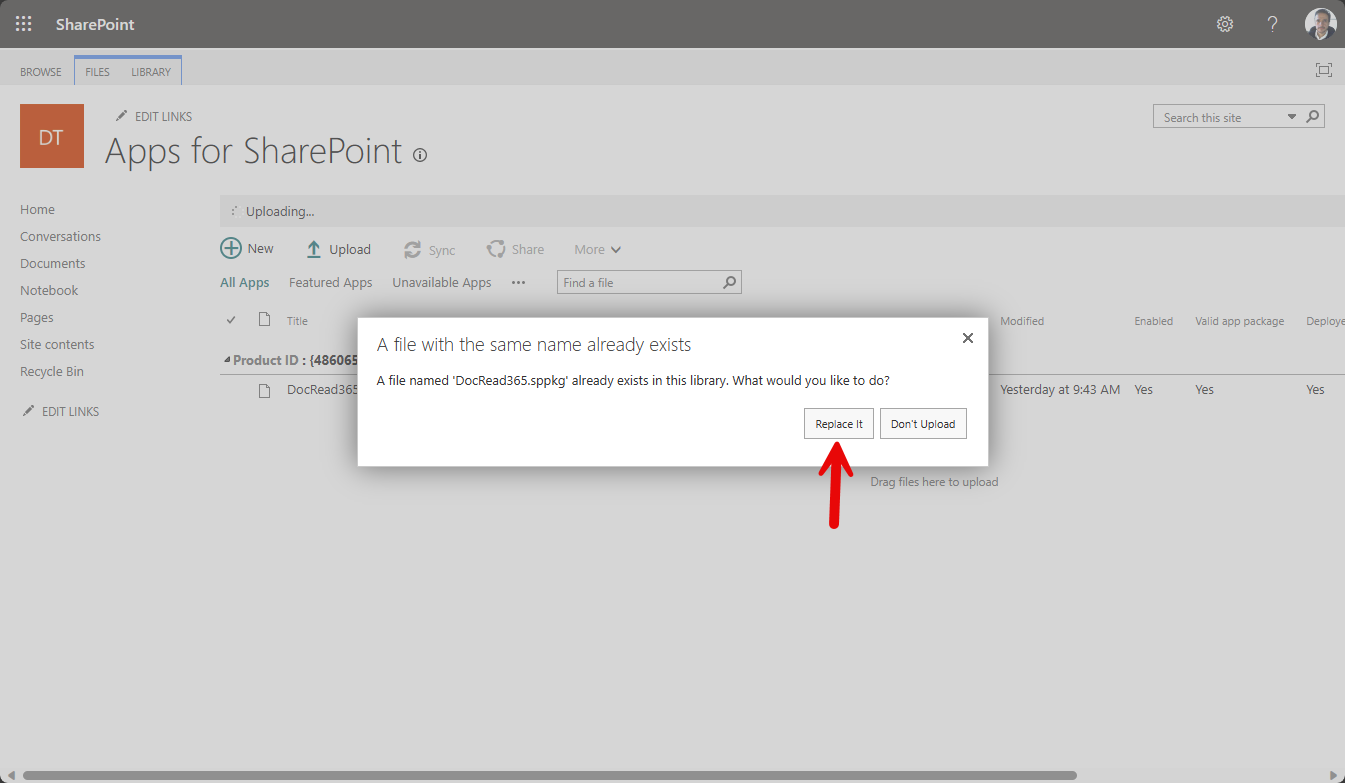
-
On the trust screen click “Deploy”
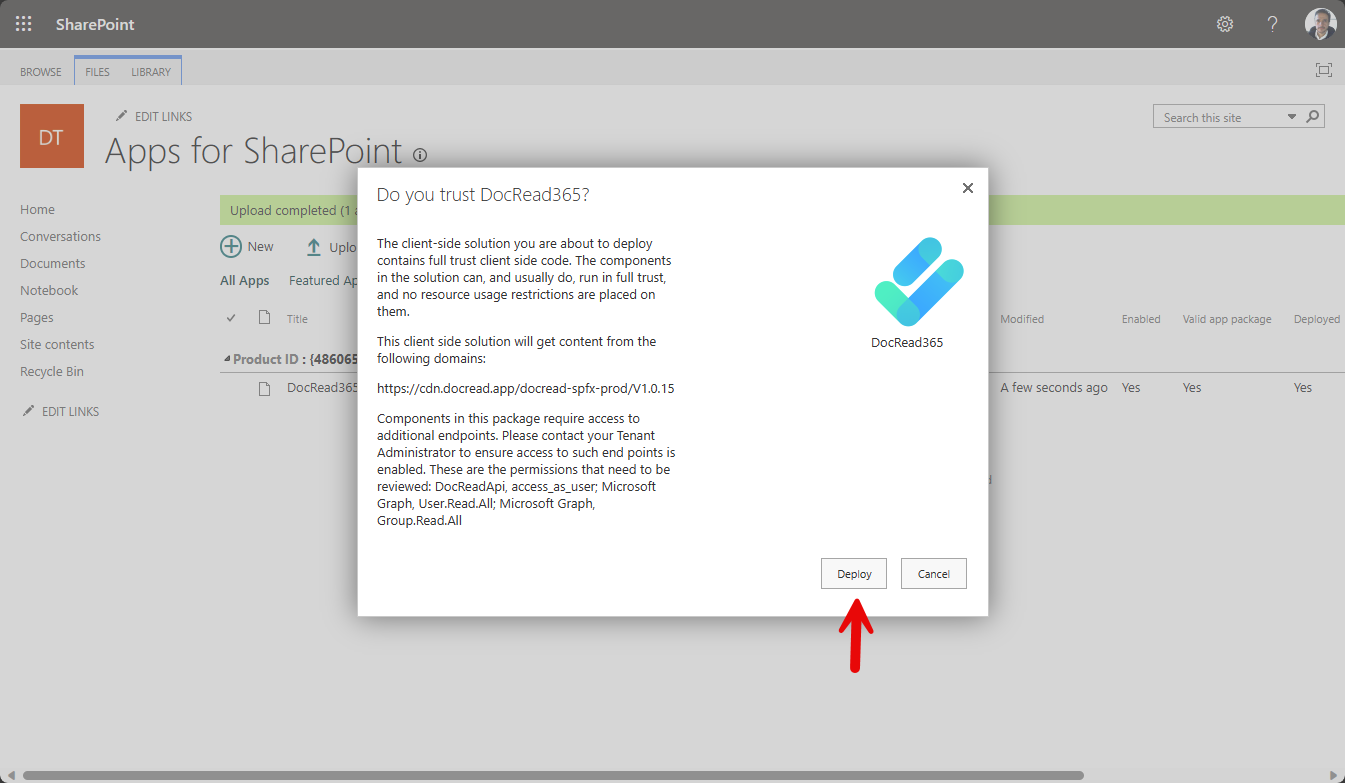
-
After the app has deployed, check that the version was updated, that the app package is valid and that the app is showing as deployed.
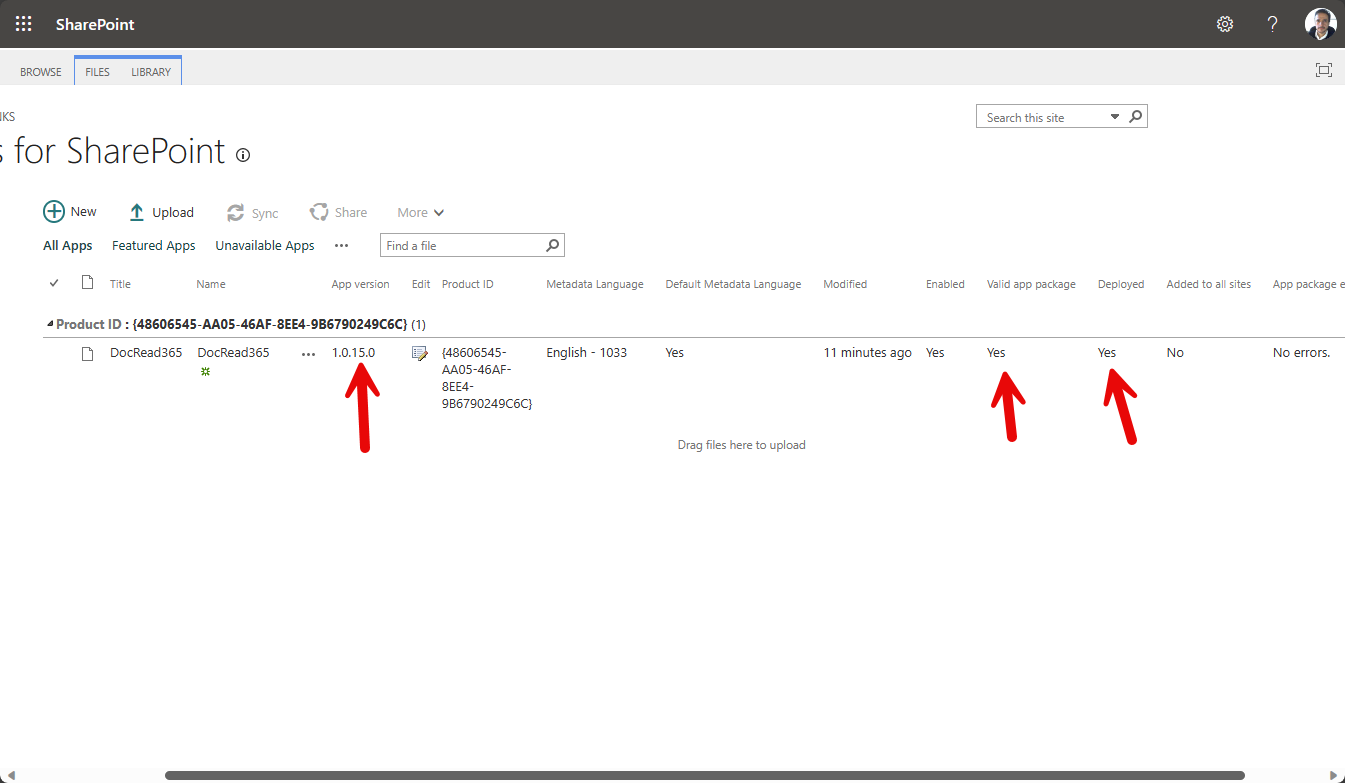
-
The DocRead app is now updated. You can navigate back to the site’s homepage.