How to search for assignments
There are many ways you can search assignments in DocRead 365, this guide will explain who has access to the information and where to find it.
How to search in the DocRead cockpit
A compliance manager with DocRead Administrator permissions can find the status of specific assignments in the DocRead Cockpit dashboard.
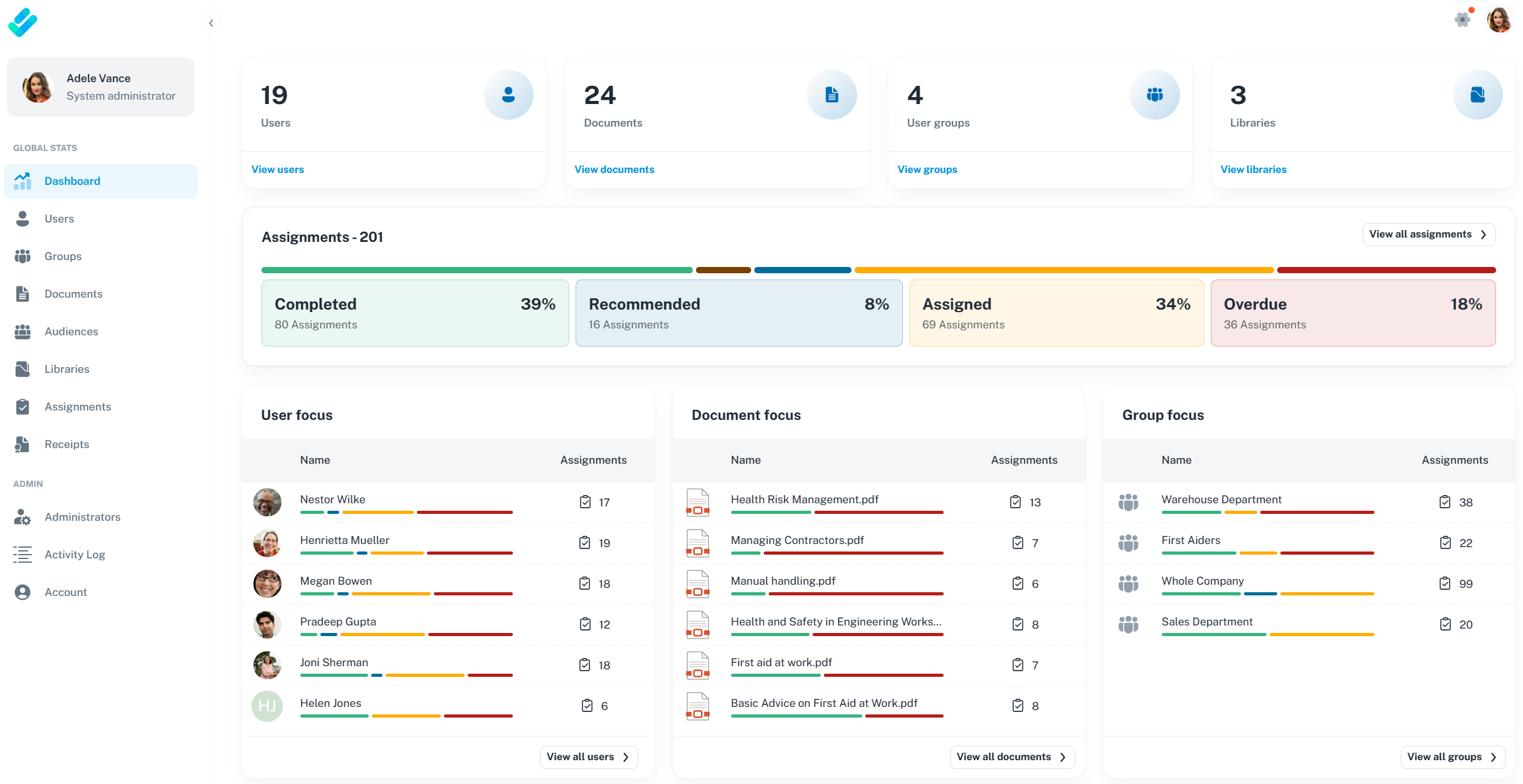
Several different dimensions are available for further analysis.
- Users : this lists ALL of the users who have been assigned items via DocRead. This may not be everyone in your organization, only those who have received DocRead assignments.
- Groups : this lists ALL of the AD groups that have been selected to have DocRead items assigned to them. If a top level group is used that contains smaller nested groups, only the top level group will be named in this report. DocRead will have created individual assignments for all people in the lower nested groups, which can be found using the assignments/users dashboard options.
- Documents : this lists ALL of the documents or items that have been assigned by DocRead. It doesn’t distinguish between their stored location.
- Audiences : this lists ALL of the global audiences that have been created within DocRead and used to assign DocRead tasks.
- Libraries : this lists ALL of the locations (lists/libraries etc) that currently store items that have been assigned by DocRead.
Search options are available in these dimensions to help you find the specific information you need.
1. How to find a specific assignment for an individual
Select the assignments option from the left hand menu in the Cockpit
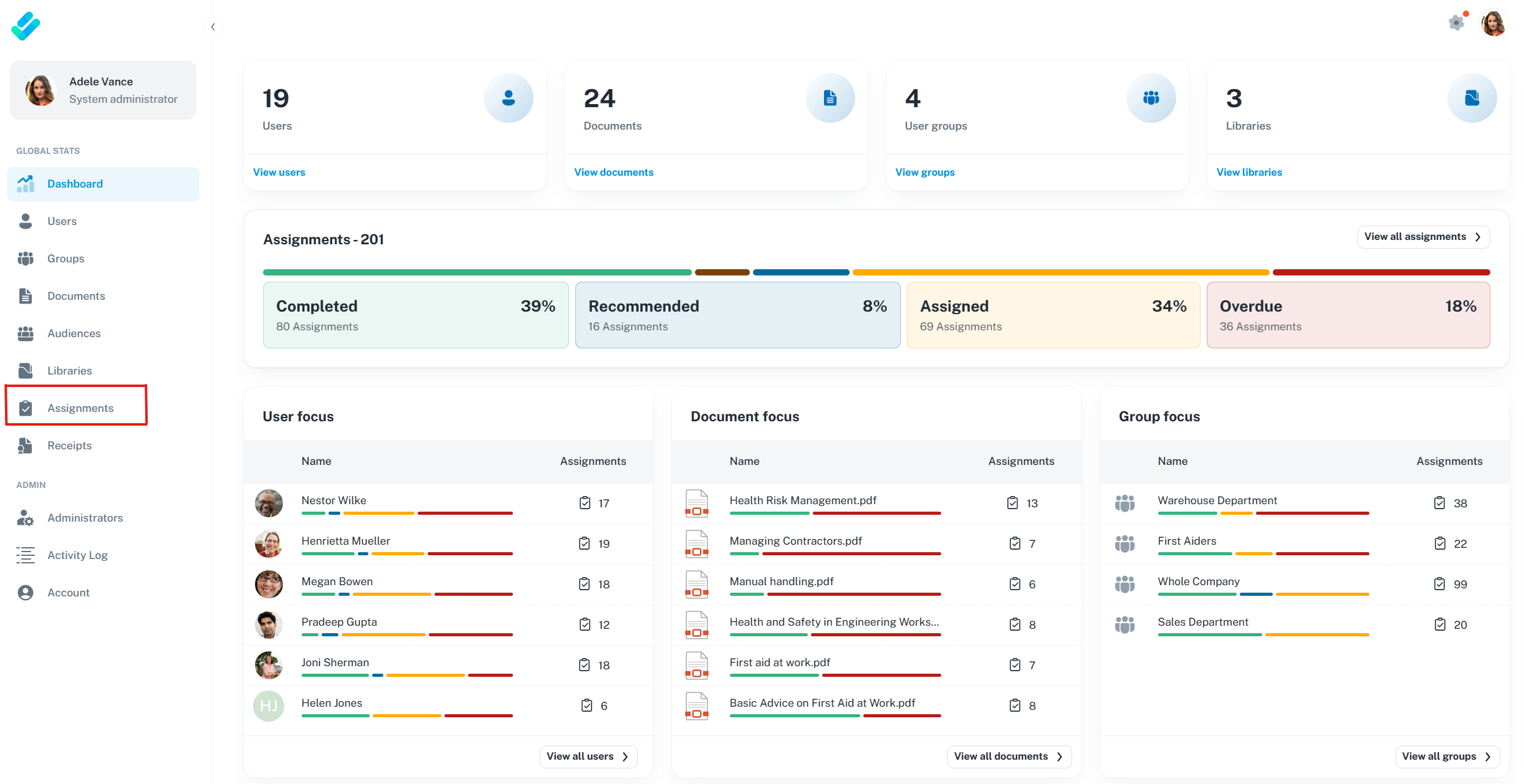
Then use the search options to find the specific assignment for the individual you are interested in.
When using DocRead search you can use multiple boxes to fine-tune your search
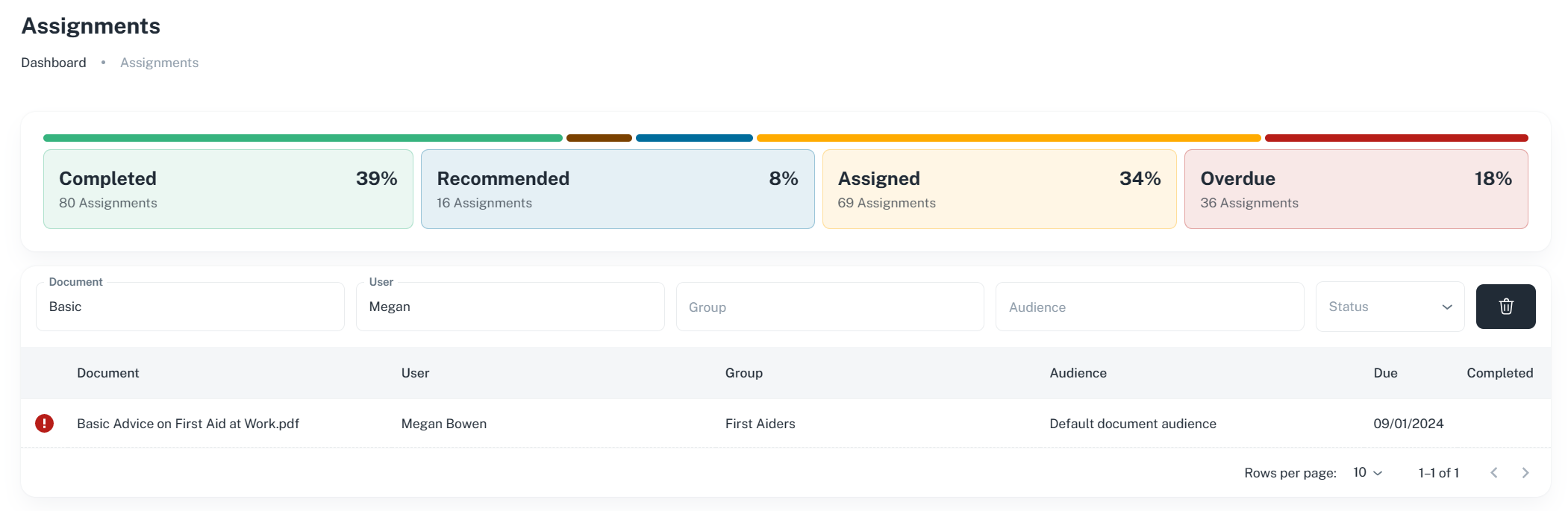
Clicking on the assignment will drill down to provide specific details about the chosen assignment
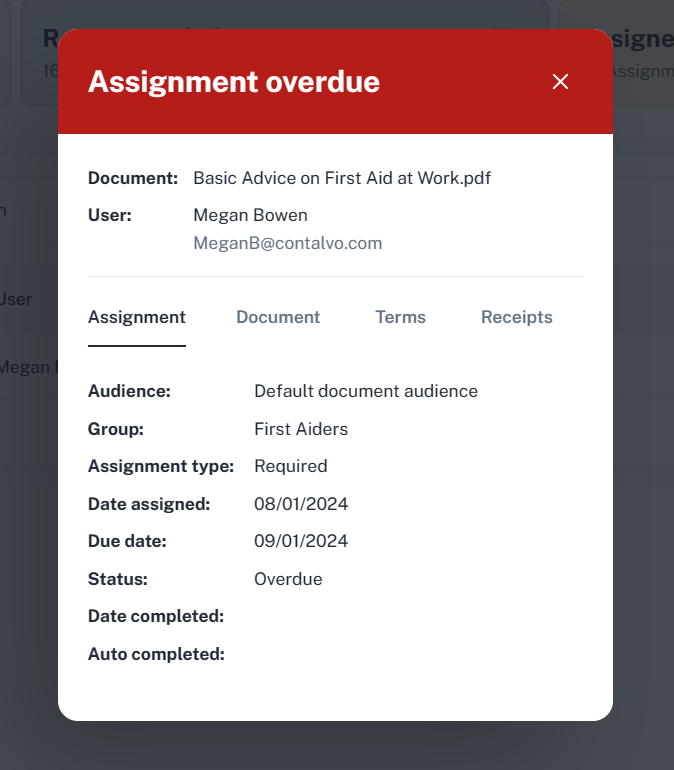
You could also use the user option from the left hand menu, select the relevant user, then look for the specific assignment from their personal list.
2. How to find all of the assignments for a specific document
Select view documents from the top box, or documents option from the left hand menu
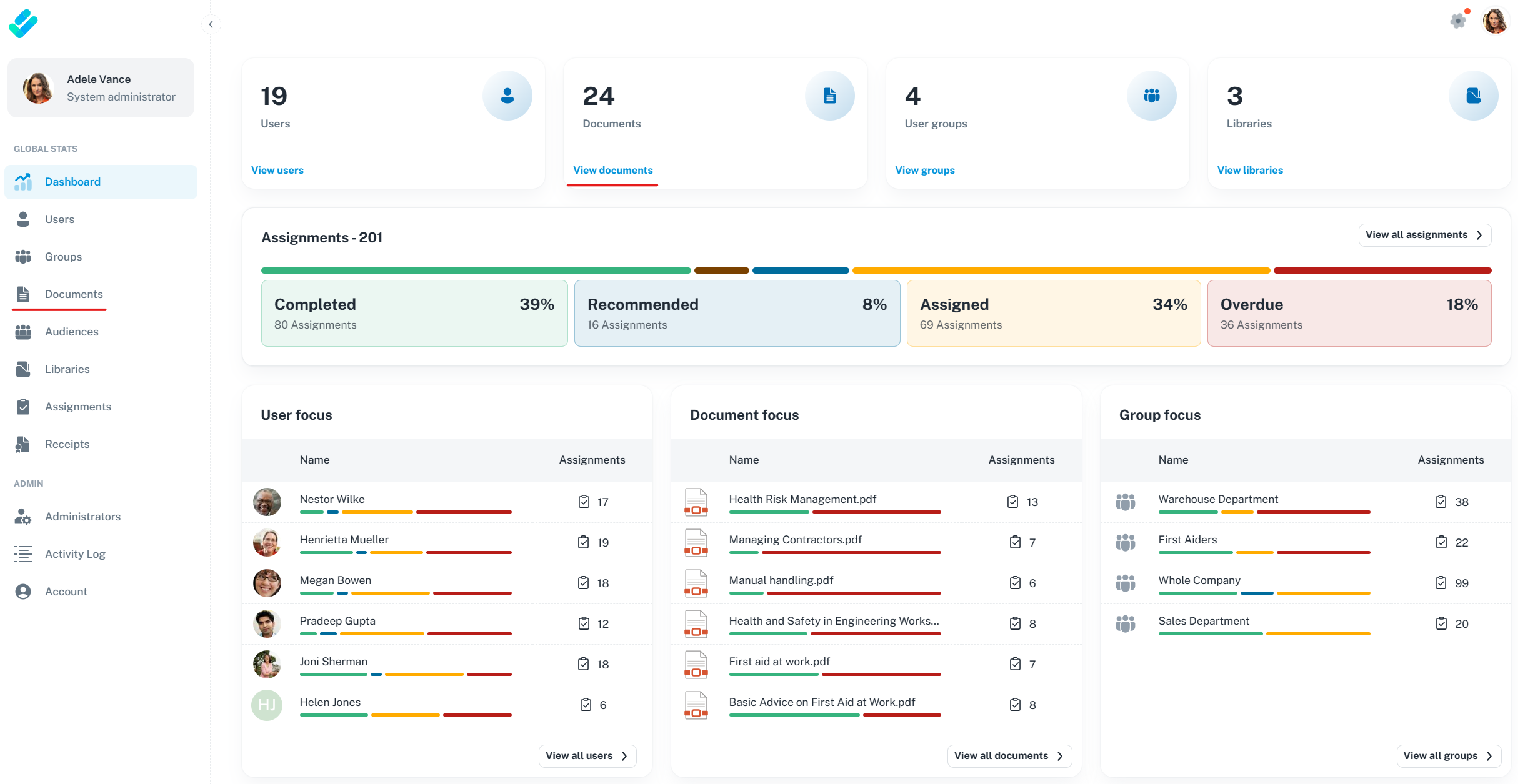
Both options will take to you the document stats screen
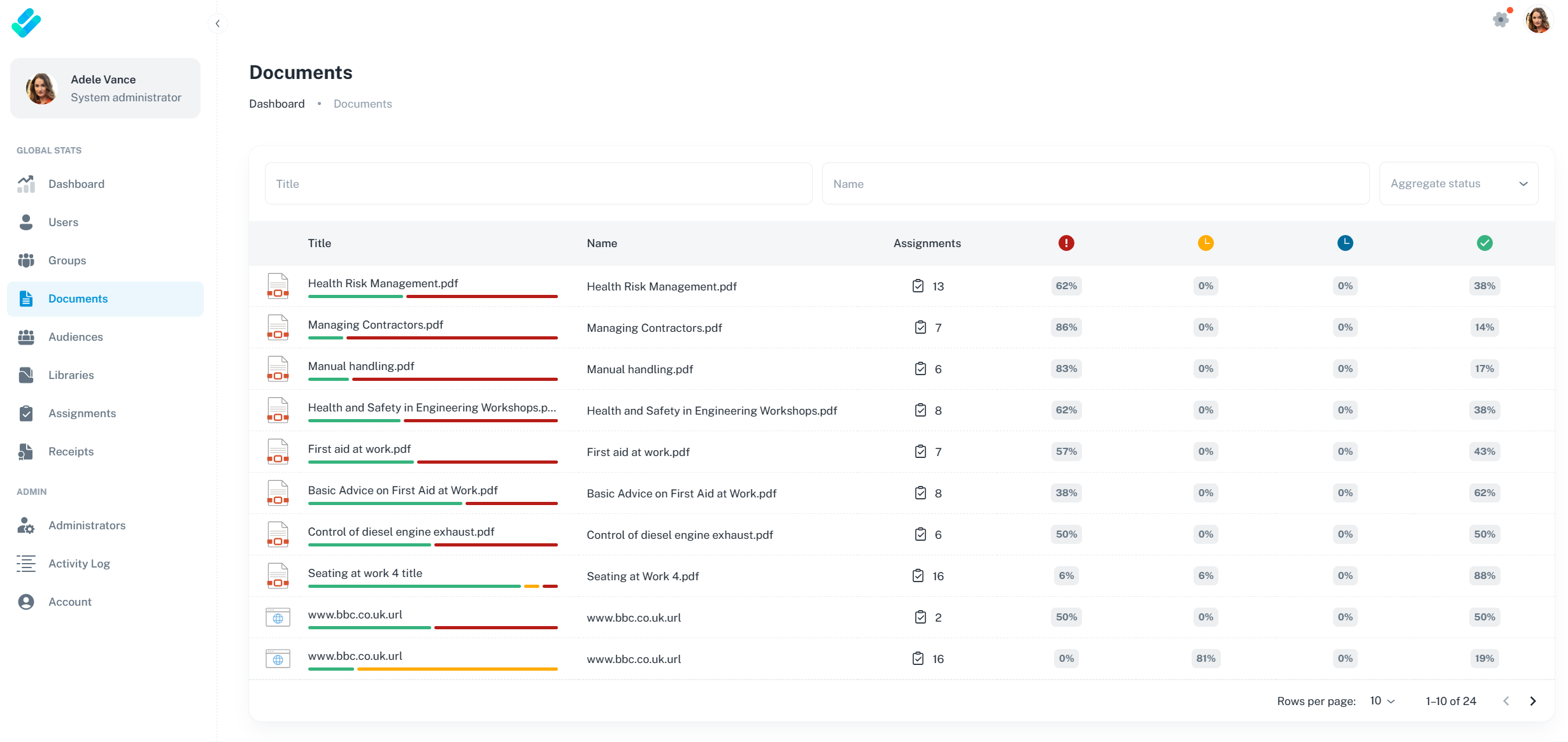
Use the document title or name in the search box to find the item you are interested in.
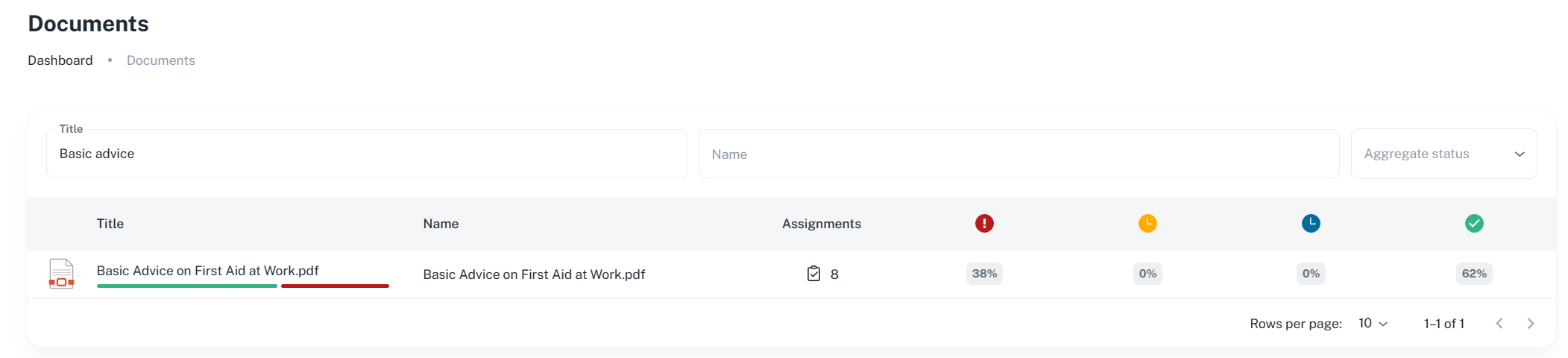
Clicking on the name of the document will drill down a further level to show you the names of the individuals who have been set an assignment for this document and their status.
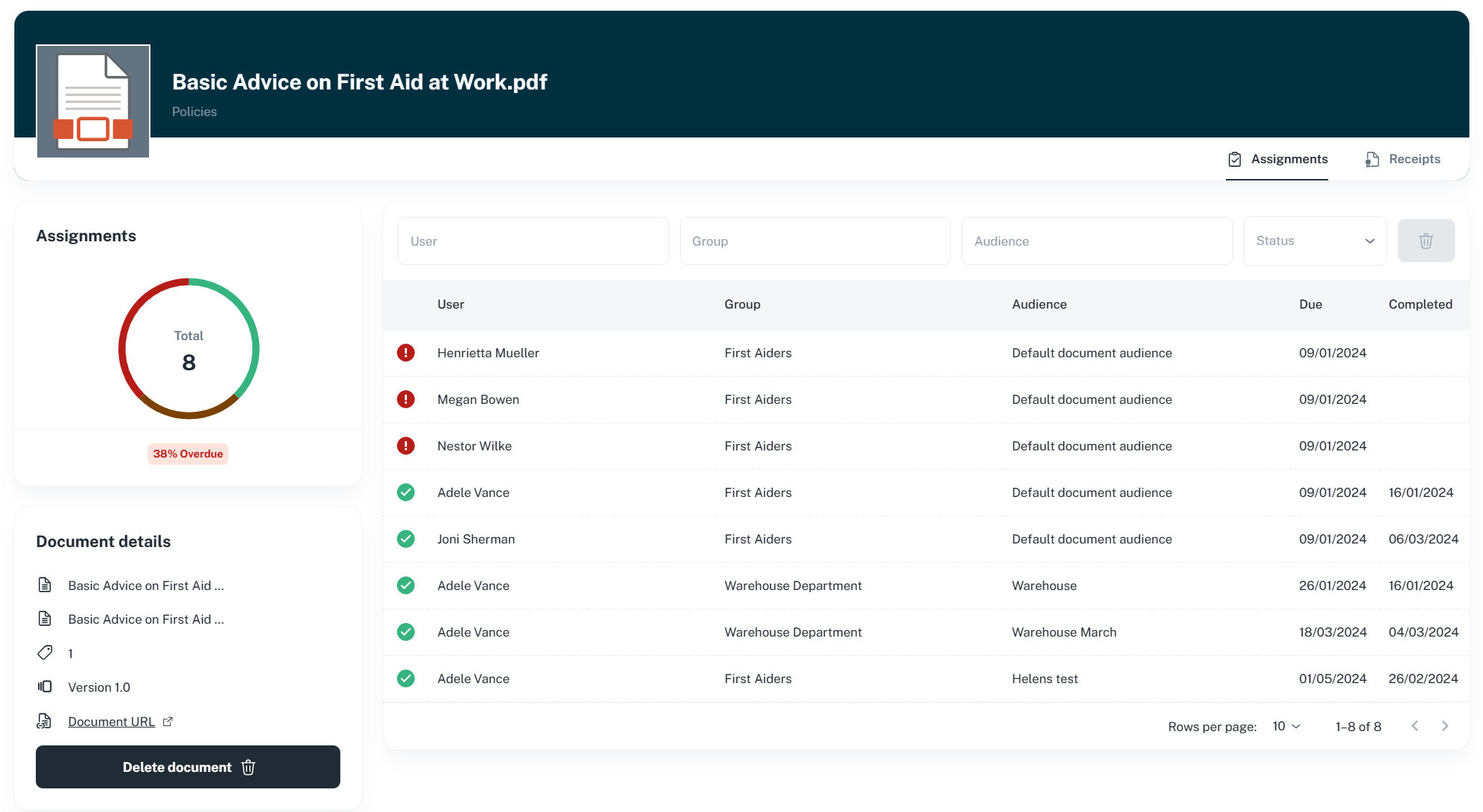
3. How to find which version of the document a user has read
To find out which version of a document has been read, you first need to drill down or search for the document you are interested in.
When you have found the correct document, click on the Receipts option. The version number of the document will be shown against each individual receipt. If several different version have been assigned over time, the Version search option can be used to filter the results for the specific version you are interested in.
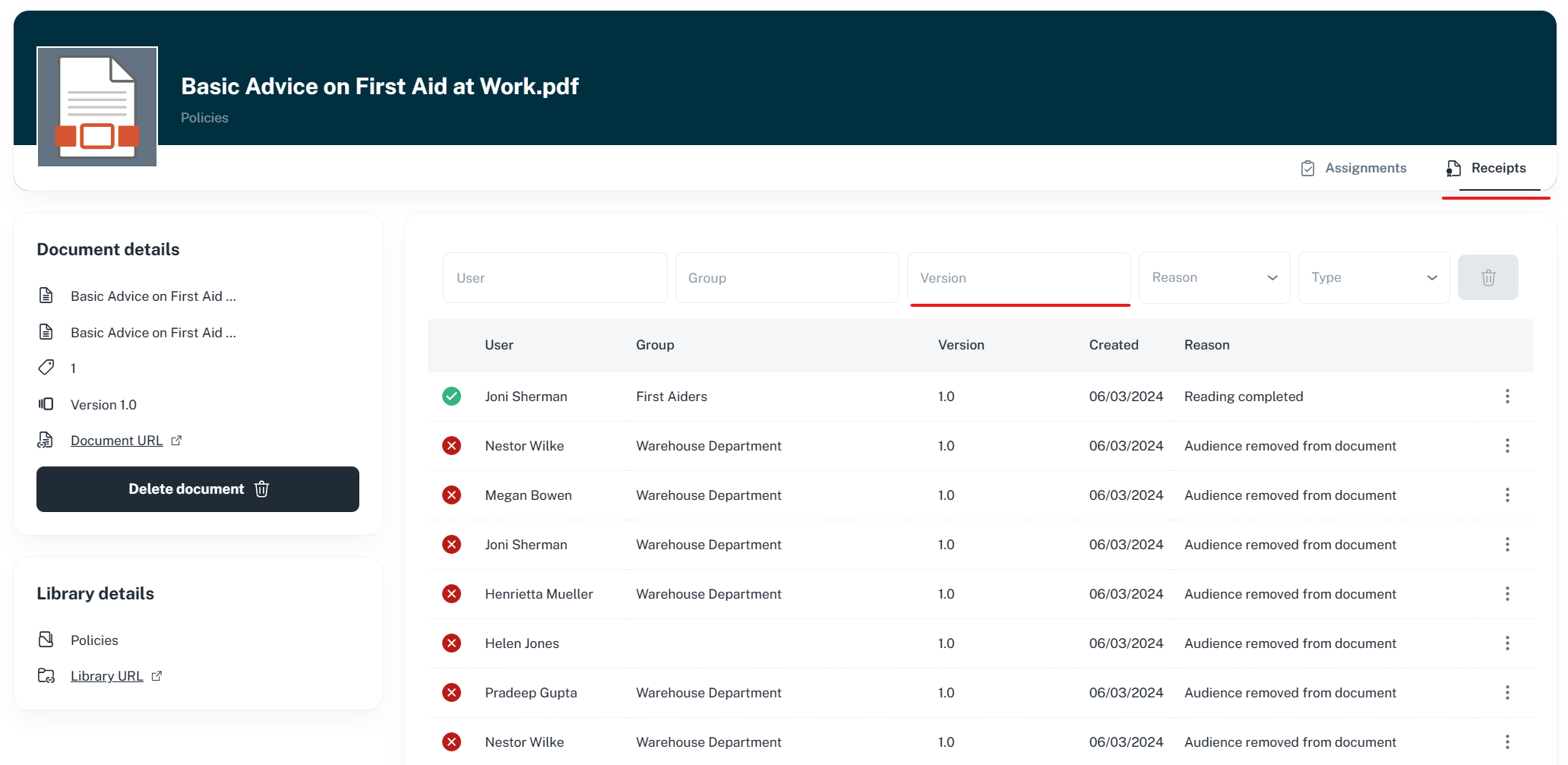
The version detail report will show ALL positive and negative receipts for that version of the document.
4. How to search assignments for a specific user
In the users dashboard, you can enter the name of a specific user
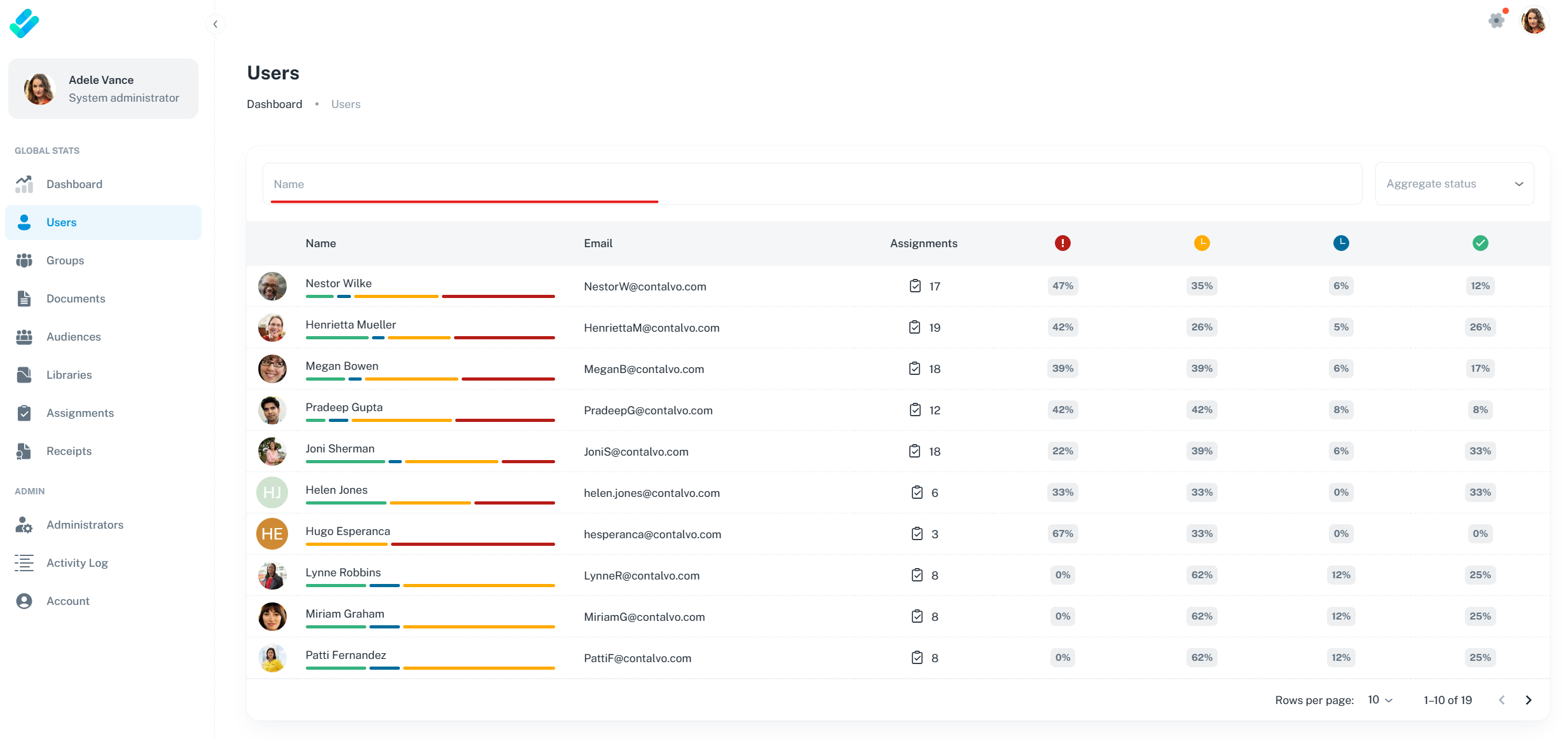
Then click on their name to see additional details
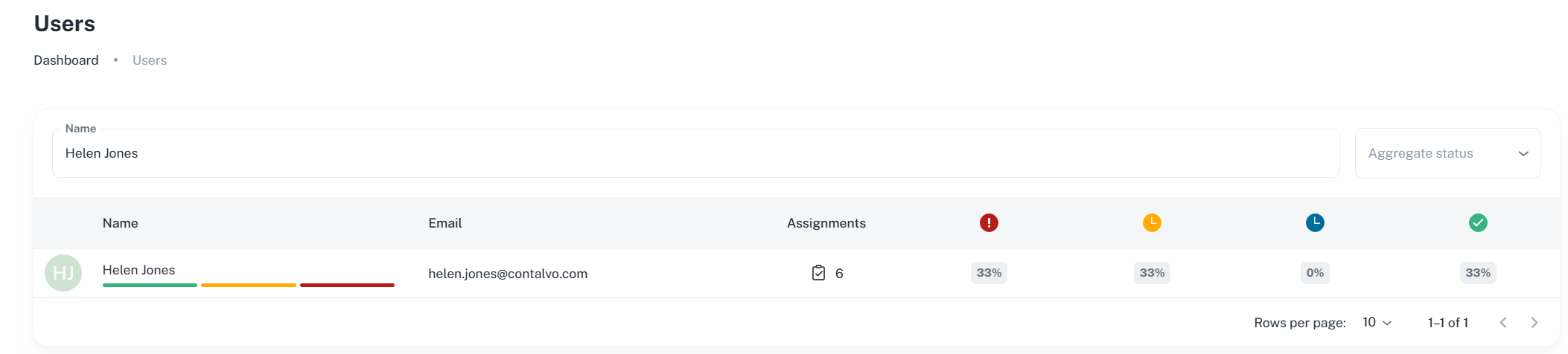
This will provide a list of individual assignments for them
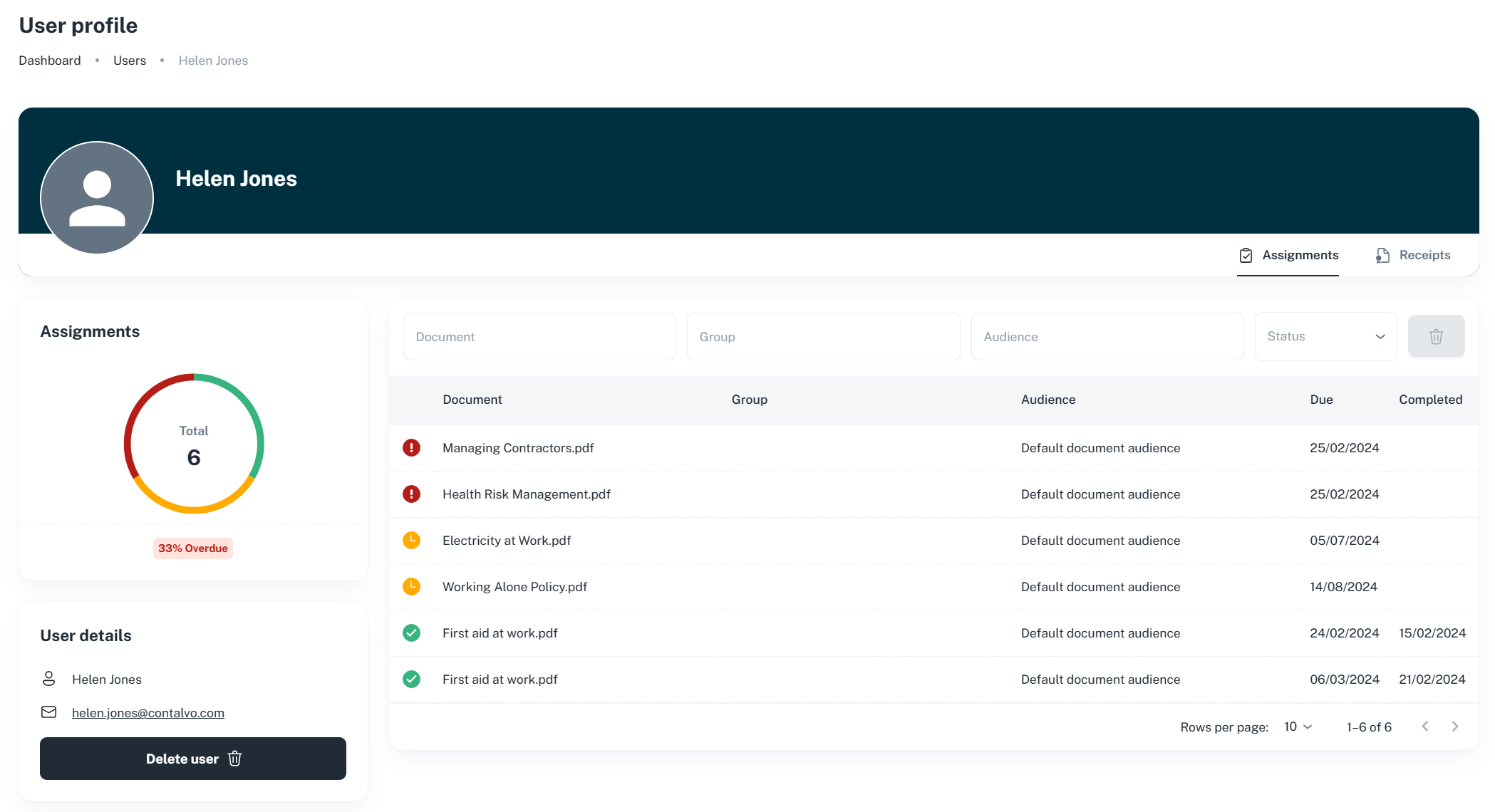
The search options at this level can be used to find individual assignments.
How to search in the DocRead SharePoint app
A DocRead library owner can use the search options within the DocRead Library dashboard to find specific assignment information.
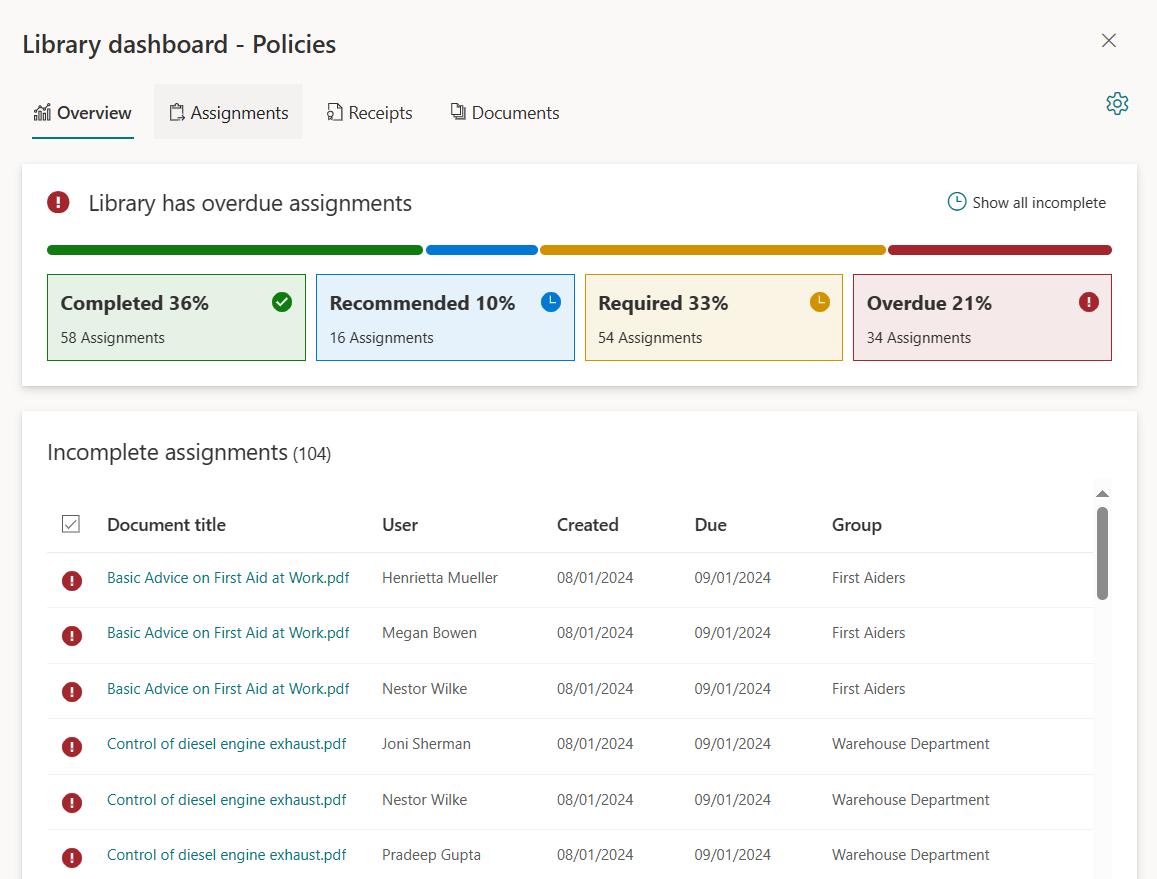
Go to the assignments tab, then use the Search toggle to turn on the search capabilities
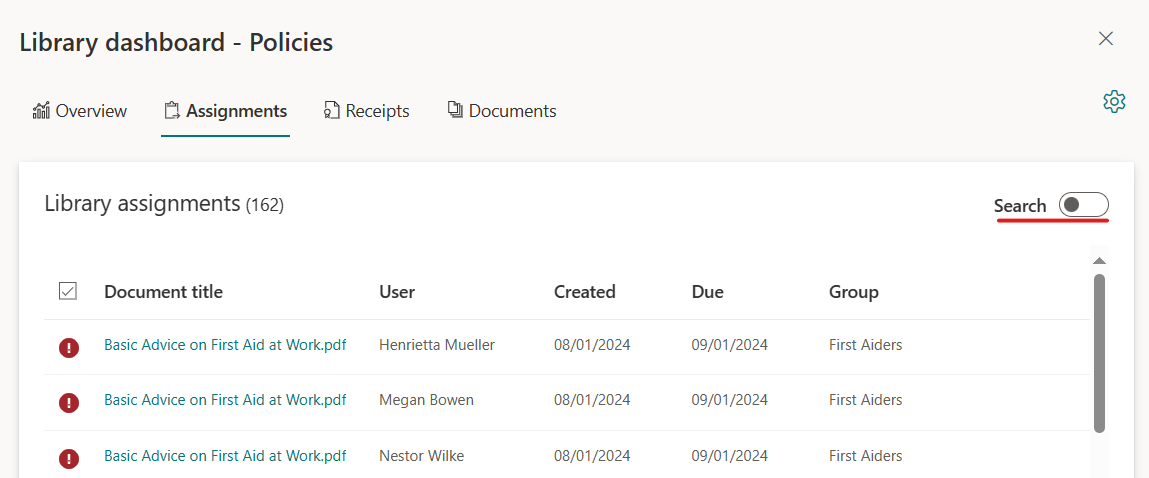
All of the assignments created from this library can be searched using Document Title, User name, Status (overdue/completed etc) and Group Name
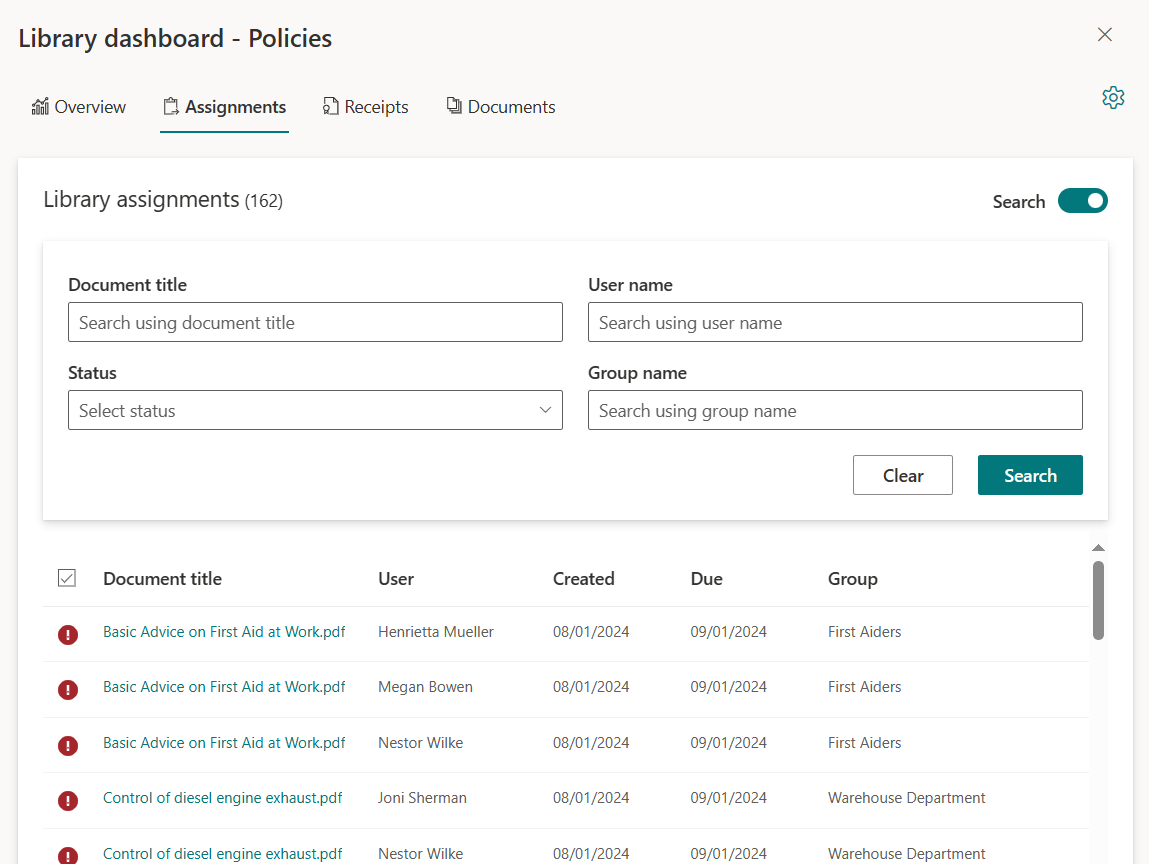
Enter the data you wish to search for, then click the search button
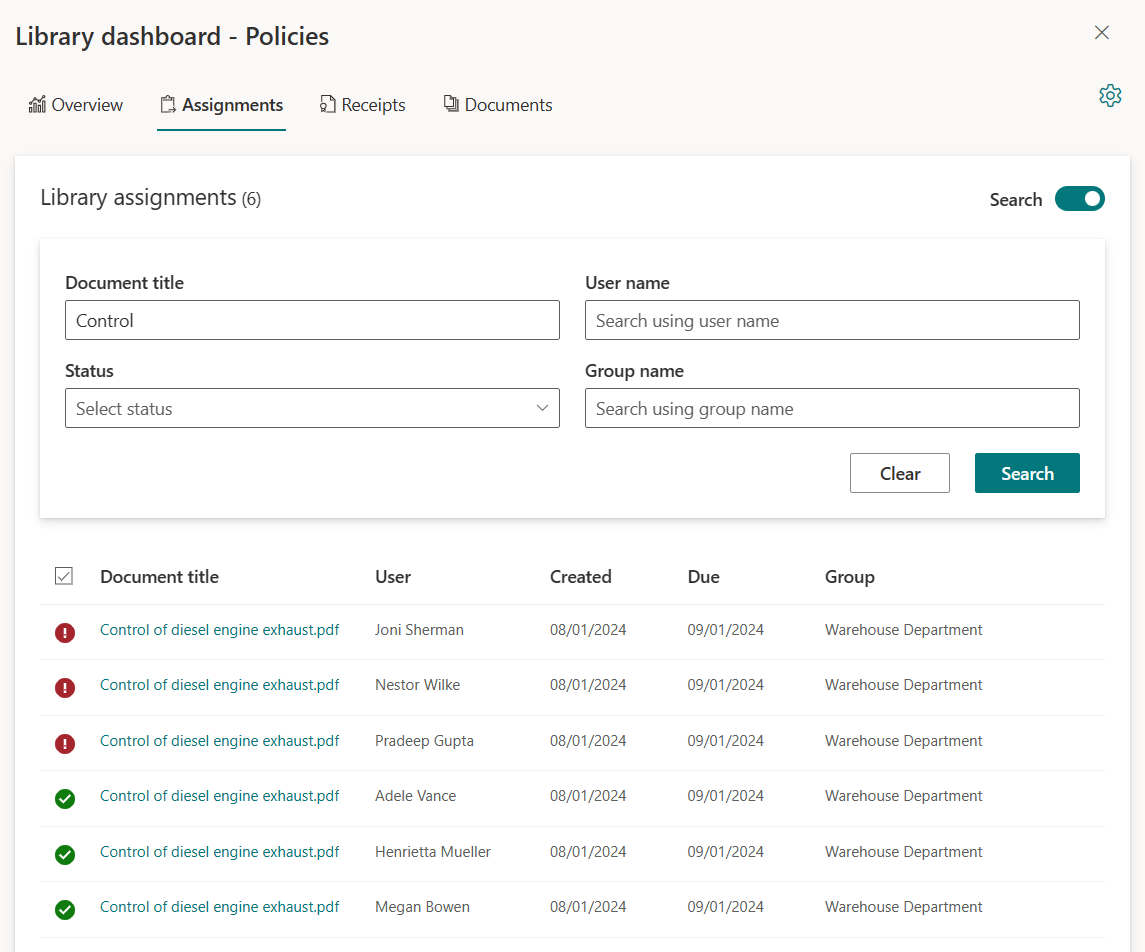
To begin a new search, you need to click the Clear button first.
Similar search options are available for receipts, this also includes the opportunity to search for the version number of the document read
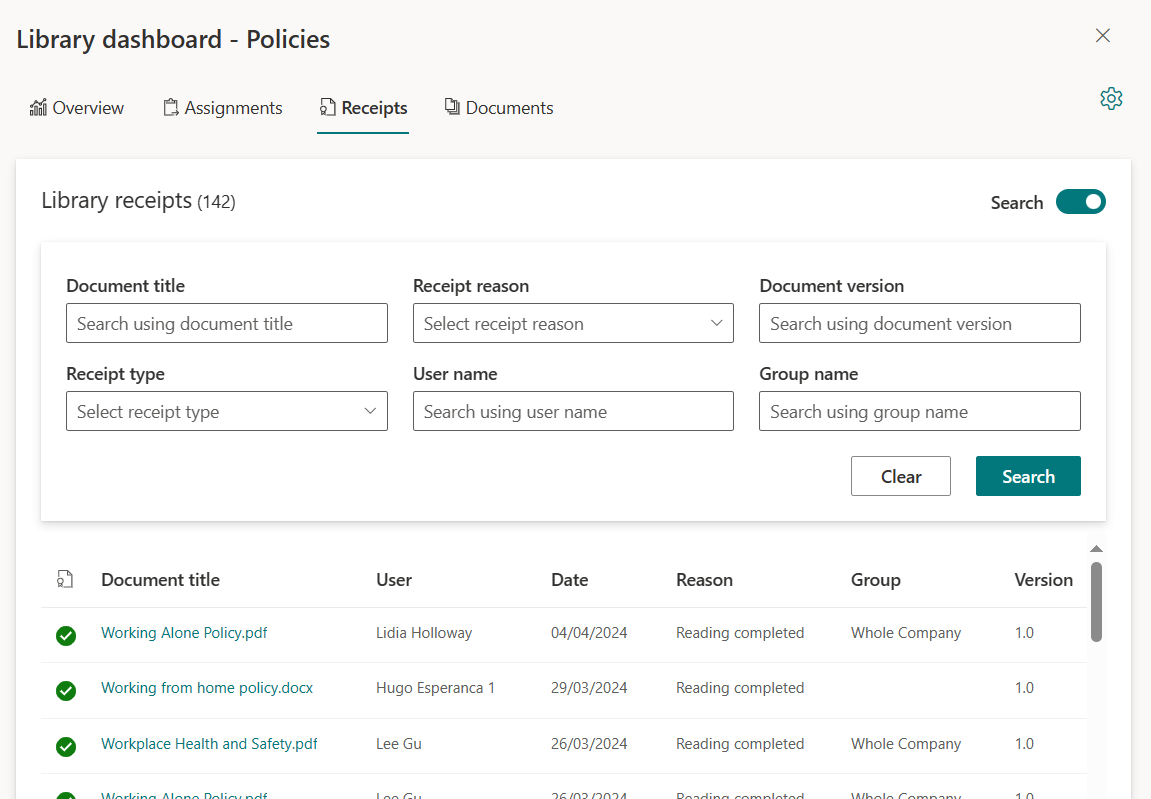
Receipts will prove whether someone completed an assignment (green/positive receipt) or did NOT complete it (red/negative receipt)