Setting compliance deadlines with DocRead365
Deadlines in DocRead365
Giving your users a specific deadline, or a number of days to complete a task can help ensure you get all of your compliance requirements completed in time. Each audience for a document can be given a different deadline.
The different types of deadline
Deadlines can be set as a fixed date (i.e. 31st December 2023) or with a specific time period allowed (e.g. 10 days after the task is assigned). It is also possible to set the assignment as a recurring task (i.e. must be recompleted every three months).

Let’s look at the different options in turn and consider the benefits of each.
Fixed Completion date
Check the box to select a fixed completion date and select the correct date from the calendar. This is useful if you have a policy that will become obsolete after a certain date.
Dates in the past cannot be chosen. Additionally, once that date has passed, no new tasks will be generated for the document.
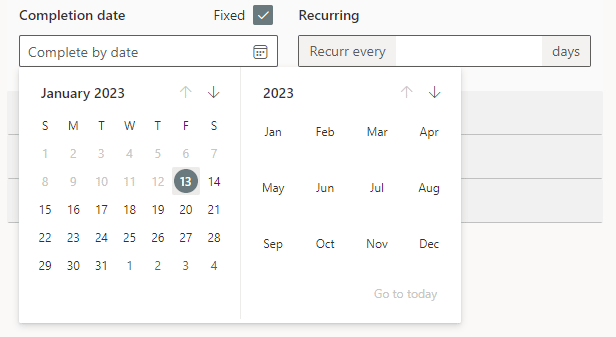
Complete by period
You can enter any whole number in the “Completion date” box. Using this method gives the user a set number of days to complete the task. This is useful if new people are going to enter the audience at a future date as they will be given the same number of days to complete the task as the original audience (for more information, see the post on Smart Move)

Recurring tasks
Using this option is really helpful if you have a compliance document that has to be re-acknowledged on a regular basis.

Both types of deadline date can be set with a recurrence as shown in the pictures below.

